List view displays catalog items as a list, allowing you to search quickly by name and/or location. You can specify what information will appear in the columns; thumbnail, keywords, and description for the selected item are always displayed at the bottom of the window.
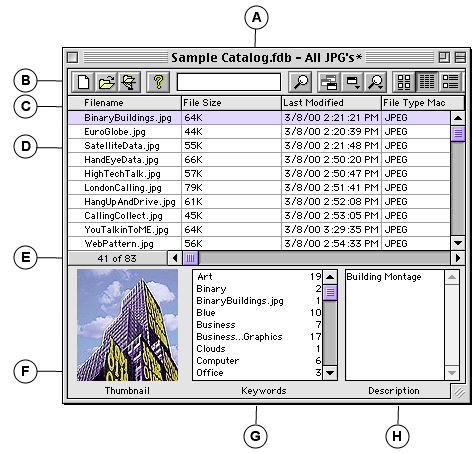
|
A |
Title bar: Displays Catalog Name followed by Gallery Name. If more than one unsaved Gallery is opened in a particular catalog, the word "Untitled" followed by a number representing the order in which the Gallery was opened is displayed. |
|
B |
Toolbar: Gives quick and easy access to major catalog commands. |
|
C |
Column Names: Click the name to sort the list by Indexed fields. Drag a column divider to widen or narrow a column. |
|
D |
Item List: Displays columns of information as specified in View > Customize. |
|
E |
Number of Items: Shows how many items are displayed in the current Gallery window out of how many total items in the Catalog. |
|
F |
Thumbnail: Displays a thumbnail of the currently selected item. |
|
G |
Keywords: Displays keywords for the selected item, and indicates how many other items in the catalog have the same keyword assigned. Double-click a keyword to locate all the items with that keyword and display them in the current Gallery window. |
|
H |
Description: Displays description text for the selected item. |